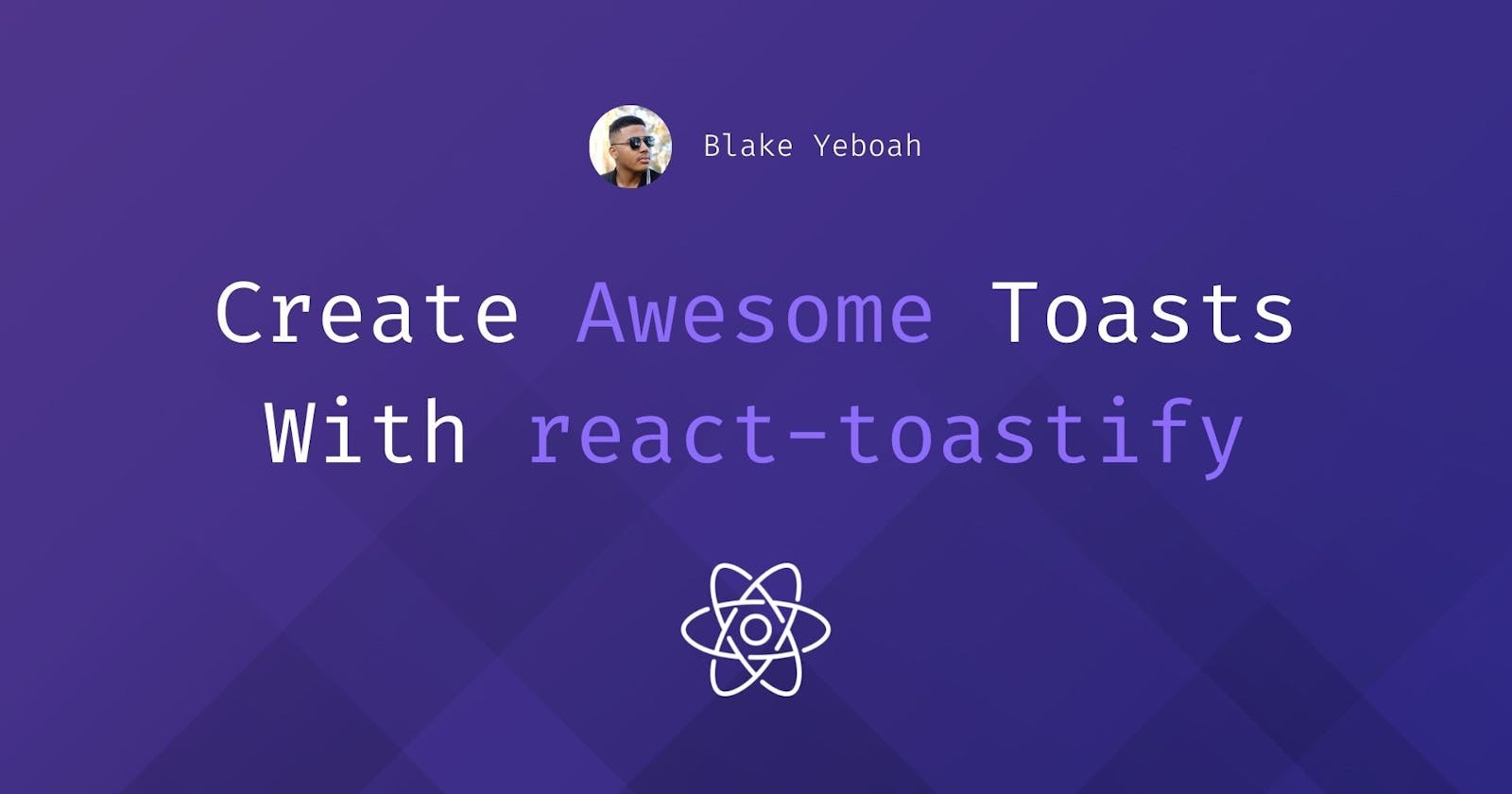Create Awesome Toasts With react-toastify
Awesome pop-ups (toasts) with just a few lines of code
👋 Hey All,
In this article, I'm going to show you how to create really simple and cool toasts using the react-toastify package.
Lets get right into it!
What Are Toasts?
Firstly, lets clarify what exactly is a 'toast':
A toast is a little pop-up that can positioned anywhere on the screen that shows a text message to the user. For example, toasts can be used for error messages, success messages or even notifications.
A toast may look like this:

Where does react-toastify fit in?
react-toastify is a cool package I came across recently that lets you easily implements customizable toasts into your react applications. With just two lines of code, you can get a working, responsive toast that can be customized.
After reading this article, you can check out their full documentation here to see everything you can build with react-toastify.
Installation
To install react-toastify, simply run:
npm install --save react-toastify
or with yarn:
yarn add react-toastify
Your First Toast
To create your first toast, import the ToastContainer component and toast function:
import { ToastContainer, toast } from "react-toastify"
You also need to import their CSS file:
Regular Version
import 'react-toastify/dist/ReactToastify.css';
Minified version
import 'react-toastify/dist/ReactToastify.min.css';
Finally, you can place the <ToastContainer /> component anywhere in your JSX and call the toast('Message to be shown') function to show the toast.
For example:
import React from 'react';
import { ToastContainer, toast } from 'react-toastify';
import 'react-toastify/dist/ReactToastify.css';
const App = () => {
const handleClick = () => {
toast("This Is A Toast!");
}
return (
<div>
<button onClick={handleClick}>Show Toast</button>
<ToastContainer />
</div>
);
}
Pretty cool right? What makes this package even better is that you can customize the toast by passing certain optional props to the ToastContainer component.
Some options include:
position: which controls where the toast is positioned. Possible values include:top-left,top-right,top-center,bottom-left,bottom-right, andbottom-center.autoClose: which controls how many milliseconds until the toast automatically closes. E.gautoClose={5000}for it to last 5 seconds.closesOnClick: which controls whether the toast will close when its clicked on. It's value is a boolean of eithertrueorfalse.theme: which controls the theme of the toast. This can be eitherlight,darkorcolored.More options in
react-toastify's documentation: docs
Additionally, there are 5 different types of toasts you can use including: info, success, warning, error and default. These just change the color of the toast as well as the icon displayed.
Different types in action:
Info
toast.info("Wow so easy !")
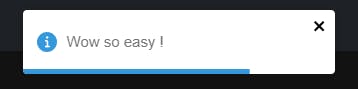
Success
toast.success("Wow so easy !")
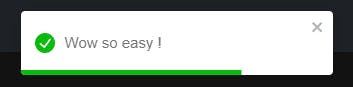
Warning
toast.warn("Wow so easy !")
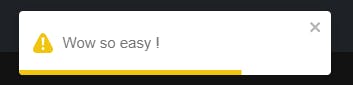
Error
toast.error("Wow so easy !")
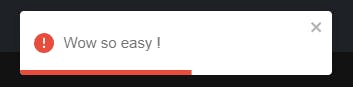
Default
toast("Wow so easy !")
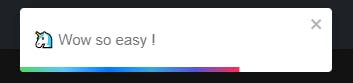
Note: Changing the
themeoption will change the appearance from these images
Take Away
In This article, you have learned how to implements toasts in your react applications with the react-toastify library. This can be used in a wide range of scenarios such as displaying error messages and presenting warnings to a user. Recently, I used this package in a cool social network project for the Netlify X Hashnode hackathon: check it out here if interested.
👌 Thanks for reading this article!
If you like what I do and would love to see more related content, follow me on my other social platforms:
GitHub: Blake-K-Yeboah
LinkedIn: Blake Yeboah
Twitter: Blake Yeboah
You can also show your support by buying me a coffee 😃